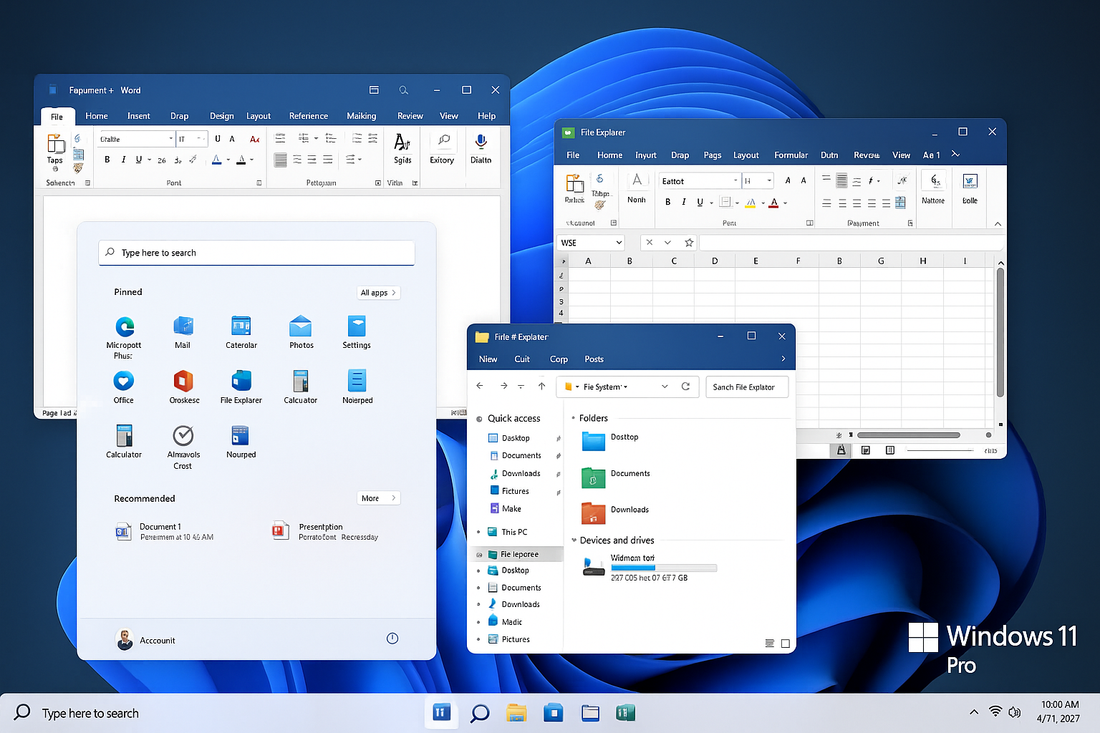
How to Complete Windows 11 Pro activation step-by-step
Share
How to Activate Windows 11 Pro – Complete Guide
Upgrading to Windows 11 Pro unlocks advanced features such as BitLocker encryption, Group Policy management, and Remote Desktop. Whether you’ve purchased a new license or upgraded from Windows 11 Home, activation is an important step to ensure your system is genuine and secure.
In this guide, we’ll walk you through how to activate Windows 11 Pro step-by-step.
Why Activate Windows 11 Pro?
When you activate Windows, you:
-
Verify that your copy is genuine.
-
Get access to the full set of Windows 11 Pro features.
-
Receive critical security updates and Microsoft support.
Method 1: Activate Using a Product Key
If you purchased a Windows 11 Pro license key, follow these steps:
-
Open Settings
-
Press Windows Key + I.
-
Go to Update & Security → Activation.
-
-
Enter Product Key
-
Click Change Product Key.
-
Type in your 25-digit Windows 11 Pro license key.
-
Example format: XXXXX-XXXXX-XXXXX-XXXXX-XXXXX
-
-
Activate
-
Click Next and follow the on-screen instructions.
-
Once validated, Windows will show Windows is Activated.
-
Method 2: Upgrade from Windows 11 Home to Pro
If you’re already running Windows 11 Home and want to upgrade:
-
Open Settings → Update & Security → Activation
-
Click Go to Store
-
This will open the Microsoft Store.
-
You can purchase Windows 11 Pro Upgrade directly.
-
-
Restart & Activate
-
Once purchased, the system will automatically upgrade and activate.
-
Method 3: Digital License Activation
If you signed in with your Microsoft account and purchased Windows 11 Pro online, your device may have a digital license. In this case:
-
Connect to the internet.
-
Sign in with the same Microsoft account you used for the purchase.
-
Windows should activate automatically without entering a product key.
Troubleshooting Activation Issues
If activation doesn’t work, try the following:
-
Ensure you are connected to the internet.
-
Double-check that the license key matches Windows 11 Pro (not Home or Enterprise).
-
Run the Activation Troubleshooter:
-
Go to Settings → Update & Security → Activation.
-
Click Troubleshoot.
-
If problems persist, contact Microsoft Support or your software vendor.
Final Thoughts
Activating Windows 11 Pro ensures you’re running a secure, fully functional version of the operating system. Whether you use a product key, digital license, or in-place upgrade, the process only takes a few minutes.
If you need a genuine Windows 11 Pro license key, you can purchase one from trusted vendors such as TrustedTechTeam.digital or Microsoft’s official store.
Frequently Asked Questions (FAQ) About Activating Windows 11 Pro
1. Do I need to activate Windows 11 Pro?
Yes. Activation verifies that your copy of Windows is genuine and gives you access to all features, updates, and security patches.
2. Where can I buy a genuine Windows 11 Pro key?
You can purchase a license directly from Microsoft or from trusted vendors such as TrustedTechTeam.digital.
3. Can I upgrade from Windows 11 Home to Pro without reinstalling?
Yes. You can upgrade directly from Settings by entering a Pro product key or buying the upgrade from the Microsoft Store. No fresh installation is required.
4. What happens if I don’t activate Windows 11 Pro?
Windows will still work, but you’ll see a watermark on the desktop and won’t be able to personalize your system. Some updates may also be limited.
5. How can I check if my Windows 11 Pro is activated?
Go to Settings → Update & Security → Activation. If activated, you’ll see a message saying Windows is Activated.
6. Can I use my Windows 10 Pro key to activate Windows 11 Pro?
Yes. In most cases, a valid Windows 10 Pro license key can also activate Windows 11 Pro.
7. What if my activation key doesn’t work?
-
Make sure you’re using a Windows 11 Pro key (not Home or Enterprise).
-
Run the Activation Troubleshooter in Settings.
-
If issues persist, contact Microsoft Support or your vendor for assistance.
